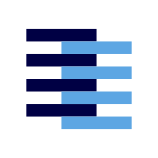Installing on Obsidian
Install SamePage into your Obsidian Vault
The SamePage Obsidian extension allows you to connect your Obsidian Vault to other notebooks using the SamePage Network.
A Notebook in Obsidian is a vault. Your personal vault is an example of a Notebook.
Installing the Live Version
The Live version of the SamePage extension is available in the Obsidian Community Plugins Store!
First, open your Obsidian Settings by clicking on the settings gear on the bottom left:
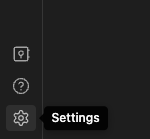
Next, on the Community plugins tab, click the Browse button towards the right:
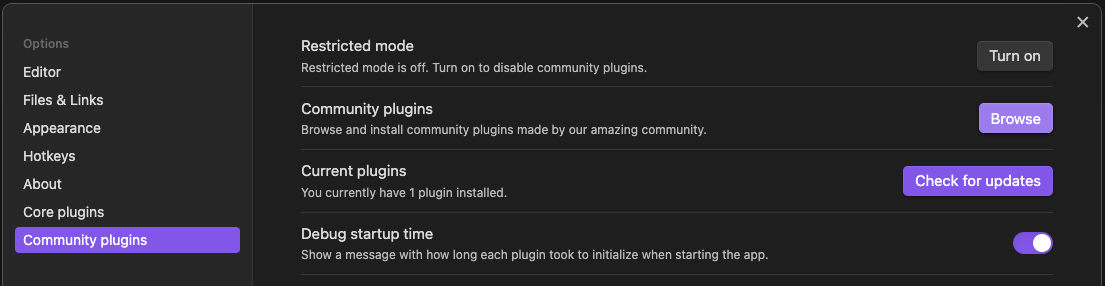
Finally, search for "SamePage" and when you arrive to the extension's page, click on the Install and Enable buttons!
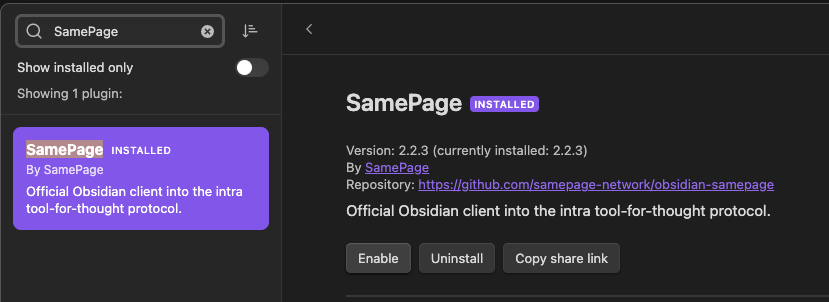
Once installed and enabled, the extension should automatically kick off the onboarding flow behind the settings pages.
Demo
For help with onboarding, check out our Onboarding docs.
Installing the Development version
Note that this version is only intended for contributors to SamePage. Most users will never need to install the development version.
Click this link to download the latest development version of the SamePage extension for Obsidian.
After downloading the extension from SamePage, extract the zip into a folder. You then have to move that folder within the folder that represents your vault, within the .obsidian/plugins directory:
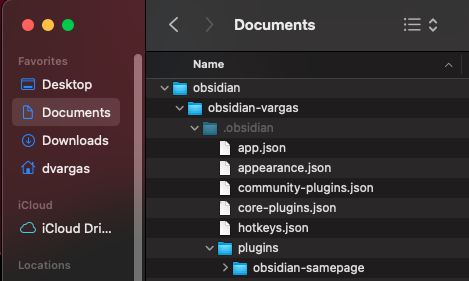
In Obsidian, click on the settings icon on the bottom left and head to the Community Plugins tab:
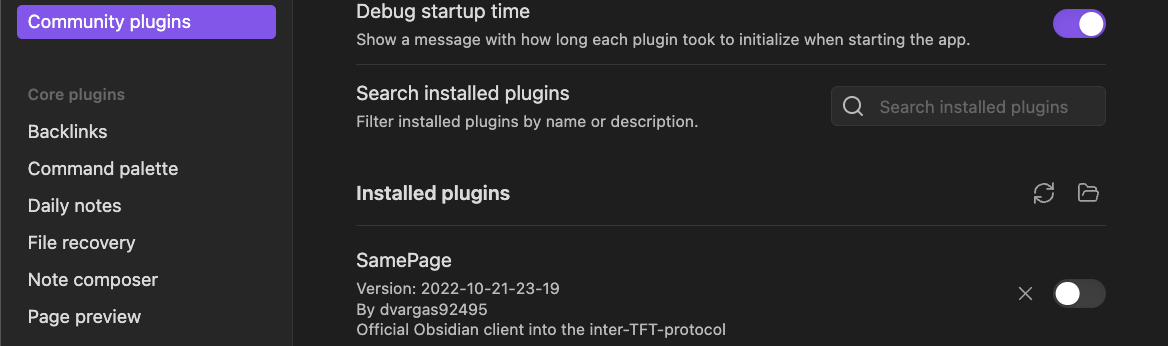
Once you do, you should see SamePage appear in your community plugins section. Click on the toggle next to SamePage to enable the extension:
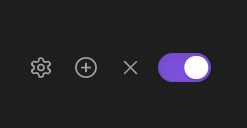
The extension should automatically load and connect to SamePage!