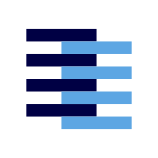Connecting to SamePage!
General guide of how to connect and start using SamePage!
Every application we support natively has some form of what we call a command palette. This is a place where users could enter arbitrary commands for the tool to execute certain functionality. SamePage takes advantage of command palettes to integrate its own commands.
Whenever the user loads their application with SamePage installed, the extension will attempt to automatically connect to the SamePage Network. This should set up a connection between the user's Notebook and the rest of the network, catching them up on any events it may have missed since it was offline. Once successful, a Successfully connected to SamePage Network! toast notification will appear on the screen alerting the user that they are now online.
If there were any events relevant to the user since they were last online, they will appear in their SamePage Notifications. Depending on the application, we will place a SamePage icon somewhere in the application where they could easily access their notifications. If there are any new events, there will be a red dot on the top left of the icon.
If at any point the user would like to take their notebook offline, the could enter Disconnect from SamePage Network into their command palette. To start using SamePage again, the user can enter the Connect to SamePage Network command.