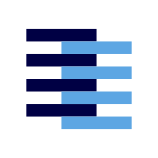Notebooks Page
Learn all of the features available to you in your Notebooks dashboard
The Notebooks page is accessible from the left pane of the web portal. Clicking it should direct you to the page. You can also access the page by navigating to https://samepage.network/user/notebooks directly.
Claiming
When you first setup SamePage, it was required that you entered an invite code sent from the team. That invite code is tied to an email address. By clicking the Claim button on the notebooks page, all notebooks that were associated with that invite code will now be associated with your SamePage user account, provided that you signed up for SamePage with the same email address.
Notebooks Table
The Notebooks page will list all of the notebooks current associated with your account in a table after you claimed. There is a search bar above to help filter for a particular notebook. Each row is navigable to each notebook's page where you can see which pages are shared from that notebook and the content on each page.
You can also create SamePage notebooks by entering a workspace name towards the bottom.
SamePage Notebooks
Remember, a Notebook is defined as an app and a workspace. In the web portal, you can create Notebooks where the app is set to SamePage, instead of a traditional application. You can then create pages within this notebook, edit the content on any given page page, and even share it with other notebooks. Note that a SamePage notebook does count towards your Notebook quota.
SamePage Notebooks are meant for testing purposes, both for contributors & users. Contributors could test changes on SamePage notebooks that they would like to go out to all of the different SamePage extensions, since it uses the same common library. Users could get a sense of what features are expected to be supported in SamePage extensions and how their data is stored.